 |
WIP
DirectOutput framework for virtual pinball cabinets WIP
|
Go to: Overview |
 |
WIP
DirectOutput framework for virtual pinball cabinets WIP
|
Go to: Overview |
To make the DirectOutput framework work, it is necessary that the framework gets information on the status changes of the elements (e.g. bumpers or lamps) on the pinball table. Depending on the type of table there a different ways how to achieve this.
If you modify a table to use the B2S.Server, the table will require the B2S.Server to be installed otherwise it will not run. Apart from the B2S.Server there are no requirements. Even if you add special commands for the DirectOutput framework to the table script, the table will run without problemes if the framework is not installed.
Visual Pinball solid state table are using PinMame for rom and game logic emulation. Therefore all data on changed table elements is anyway sent forth and back between PinMame and Visual Pinball. This makes the necessary changes to make DirectOutput and also the B2S.Server work with the table very easy.
The only change required is to replace the statement instanciating the PinMame object:
Replace the following line
with this modifed version
The config explained in the previous paragraph will usually be all you have to do to make a SS table work, but you have some more options.
If you want to tell the B2S.Server and the framework about events on the table which are not reported to PinMame, you can easily add some of the EM table commands of the B2S.Server to the table to send additional information to the B2S.Server.
This mix will work without any problem as long as the table is run in a environement which has the B2S.Server installed.
Please read the section Score commands for information on the EM table commands. The helpfile of the B2S Backglass Designer does also contain information on EM table commands.
To make VP EM and original tables work with B2S.Server and DirectOutput, some more work is required.
Normally these table types dont send any information to the outside world and B2S.Server as well as DirectOutput would never know about changed table element statuses. Therefore it is necessary to add some statements which will inform the B2S.Sever about the changes of table elements to the table script.
At the beginning of the table script, usually after the Dim statements, the B2S.Server has to be instanciated and initialized. This is done with the following statements:
The B2SName which is set in the third line of code is some kind of fake romname, which will be used by DirectOutput to identify the table config in a LedControl file. Be sure to use a simple and unique name for the B2SName.
It is important that the B2S.Server and the DirectOutput framework are informed, when the user exits the table. The following code will do this:
Before copying the code fragement to the table script, please check if the Table Exit section does already exist in the table. If it does, insert only the Controller.Stop statement.
The B2S.Server has a bunch of special commands to forward information on the scores to the B2S.Server and the backglass. The DirectOutput framework does also receive the values from these commands.
For a list and explanation of commands to set the scores, please read the section on EM tables in the helpfile of the B2S Backglass Deginer.
Apart from initializing the most important thing for the DirectOutput framework is to receive updates on table element changes.
To send this information to the B2S.Server and the framework, you have to use the B2SSetData command of the B2S.Server. This commands accepts 2 parameters:
A complete B2SSetData statement might looks as follows:
Typically, the B2SSetData satement will be put into the event handlers of the table elements. For a switch you'll maybe end up with something like this:
It is important, that you also send data to the B2S.Server when the table element reverts back to it original state (e.g. in the UnHit event of a switch). If you only use a single B2SSetData statement which always sends the same value for a element, the framework will not show any reaction, since the value does not change (DirectOutput reacts on value changes and NOT on the fact that data is sent).
Arngrim has developed a more comfortable way to add the code for the status updates to EM tables.
Instead of using the Controller.B2SSetData command (explained in the previous section) you might add one of the following code segments to your table script:
Version for tables which do always use the B2S.Server
Version for tables which where B2S support can be turned on or off Requires the variable B2SOn to be set to true or false to enable/disable B2S support.
If these code segements are added, you can simplay call the command DOF to submit status updates to the Direct Output framework.
You got 3 options:
For more details on the methode please read Arngrims or post over at http://vpuniverse.com/forums/topic/1105-easy-methods-to-dof-an-original-table/
There are still some tables around which dont have a backglass running with B2S.Server. If the B2S.Server is instanciated in such a table, it will normaly complain about the missing backglass file and therefore stop you from running the B2S.Server and the DirectOuput framework plugin.
To overcome the problem, uncheck the "Error message without backglass" checkbox in the B2S.Server settings window.
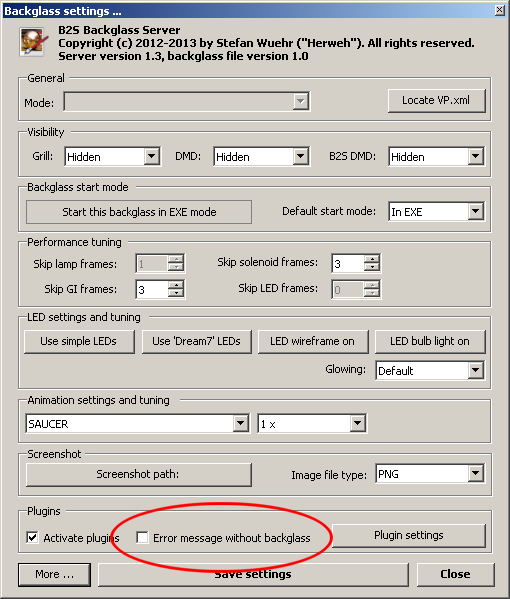
Alternatively it is also possible to edit the B2STableSettings.xml file in the table directory. You will need to add the following line to your B2STableSettings.xml file:
This will stop the B2S.Server from showing the error message if no backglass file is found.
Dont forget that you will have to replace the line
with this modifed version
Using this option any table can use the B2S.Server no matter wether it has a backglass or not. Even tables with a classic Rosve style, no B2S.Server, legacy backglass can use the B2S.Server and its plugins using the mentioned option.
Apart from setting the mentioned option in the B2STableSettings.xml file, configuring the table for DirectOutput and B2S.Server is exactly the same as explained in the sections above.